If you’ve ever needed to print multiple copies of a document in SYSPRO, like purchase orders or packing slips, you know how important it is to have the flexibility to specify the number of copies on the fly. Luckily, SYSPRO 8 gives you that option. In this tip, we’ll walk you through how to set up your SRS document (SQL Report Services) template to prompt the user for the number of copies to print so you always get the right amount, whether it’s one copy or twenty.
Step 1: Locate and Open the Document Format
Let’s use the Purchase Order document as our example. Start by navigating to the Program List, then expand the Purchase Orders folder. Next, expand the Setup subfolder and click on the Purchase Order Format.

Once you open this window, we’ll focus on Format “0” — the local P/O document that’s currently using the SRS printing method. After selecting this, click on the SRS Options from the Format Options section, then click the Change button to… you guessed it… change the settings.
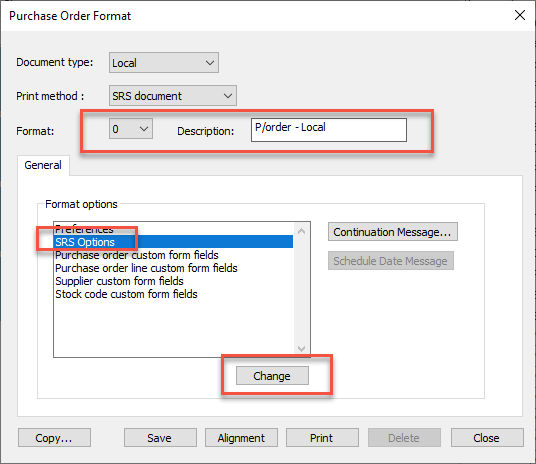
Step 2: Configure the Printer Settings
Now, you should be in the SRS Document Template window. We’ll make our changes on the right side of the window in the “Printers” section. While you could define dedicated printers for this format, we’re going to keep things easy and breezy and use the default printer.
Here’s the key change: Right now, the format is set to print just one copy, with no reminder prompt for making extra copies during runtime. That means even if you try to change the number of copies in the print dialog, it’ll only ever print one.
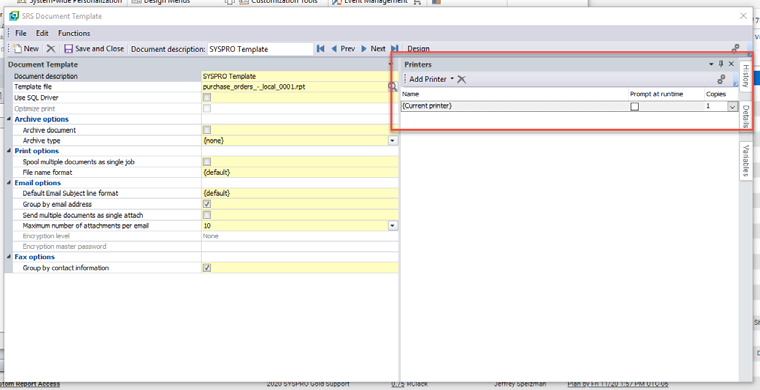
To fix this, check the box labeled Prompt at Runtime. This will allow you to enter how many copies you want when you hit print. Once that’s done, click Save and Close just underneath the Functions menu to save your changes.
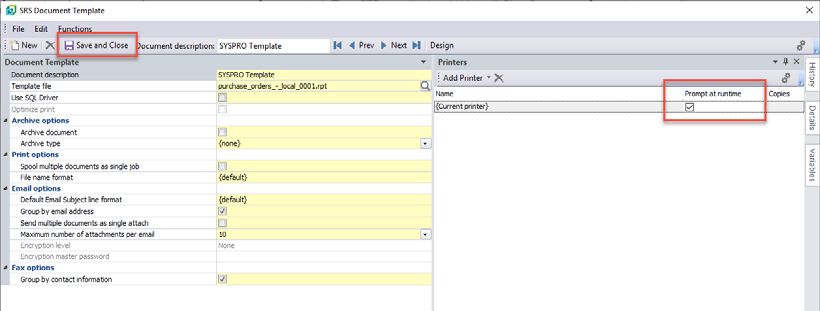
Then you can close the SRS Document Printing Formats window that opened when we originally selected to change the SRS Options.
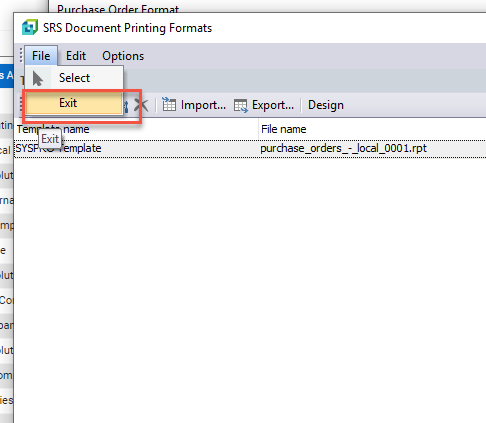
Finally, you can save the Purchase Order Format and close the window.
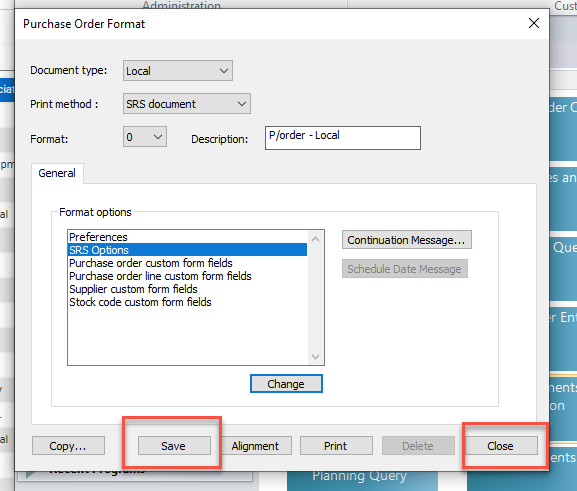
Step 3: Confirm Print Dialog Settings
Before testing your changes, make sure the Request Print Dialog box is checked in the setup tab of the Ribbon bar. This is necessary for the prompt to appear when printing.
Step 4: Test the Changes
Now for the fun part — testing your changes. Go into the Purchase Order Entry program and either create a new PO or open an existing one through Purchase Order Maintenance. For this example, let’s edit an existing PO.
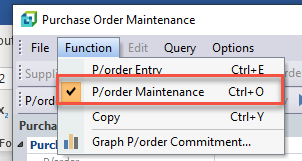
Once you’ve got your PO ready, click on the End P/order button. The End P/order window will appear, and you’ll want to confirm that the document format is set to the one you just modified (it should say “0 – P/order – Local”). Then, click on the Reprint button.
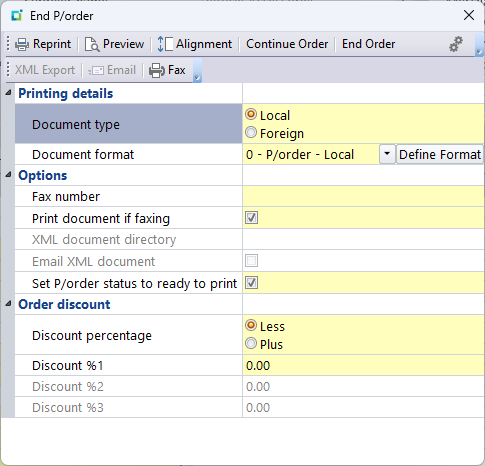
At this point, the Request Print Dialog window will appear, prompting you to enter the number of copies you want to print. Enter your desired number of copies, hit Print, and just like magic, your document will print the exact number of copies you requested!
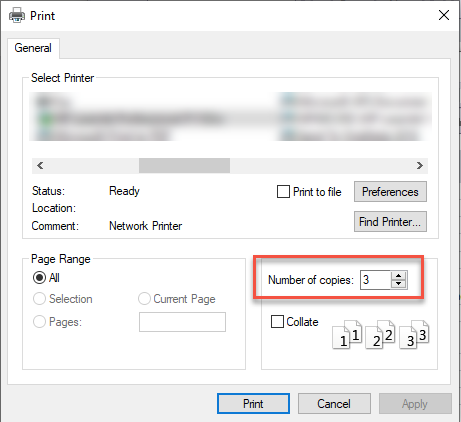
Final Thoughts
The top reason for wasted time at work is inefficient processes (44%). This simple change can save a lot of time, especially when you need multiple copies of documents like purchase orders, sales orders, or factory documents. By prompting users to specify the number of copies at runtime, you can make sure that every document prints exactly as needed without the extra hassle.
Give it a try in SYSPRO 8 and let us know how it goes. If you’re looking for additional help or want more SYSPRO system tips like this one, don’t hesitate to reach out to our team of experts.