Creating an SRS report in SYSPRO starts with knowing where your data lives. Understanding which SQL tables contain the information you need can save you time and make your reports more accurate. Here’s a straightforward guide to finding those table names.
Why Is This Helpful?
By following these steps, you can quickly identify the SQL tables relevant to your report without guessing. This process makes sure that your SRS reports are built on accurate and reliable data, ultimately improving your decision-making.
Step 1: Start with the Right Program
First question to ask: What type of data do you need for your report? For example, if you’re working with customer data, start by opening the Customer Query program in SYSPRO. This will help narrow down the information you’re looking for.
Step 2: Use Shift + F7
Once you’re in the program, press Shift + F7 to bring up the System Information window. This is a useful feature in SYSPRO that provides detailed insights into the program and its data sources.
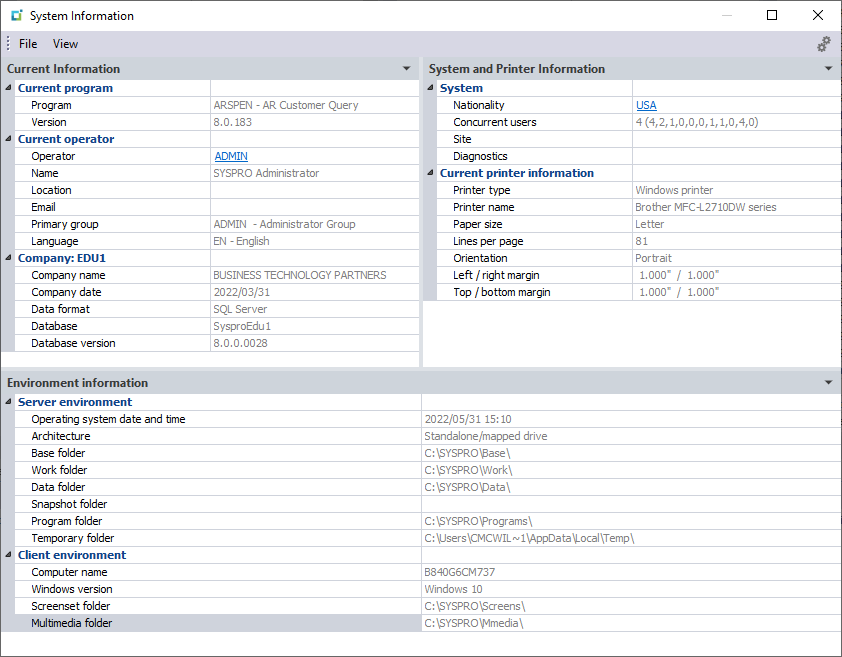
Step 3: Open the Users Screen
On the System Information toolbar, go to View > Current Users. This will take you to the Users screen, where you can view the active users and their associated programs.
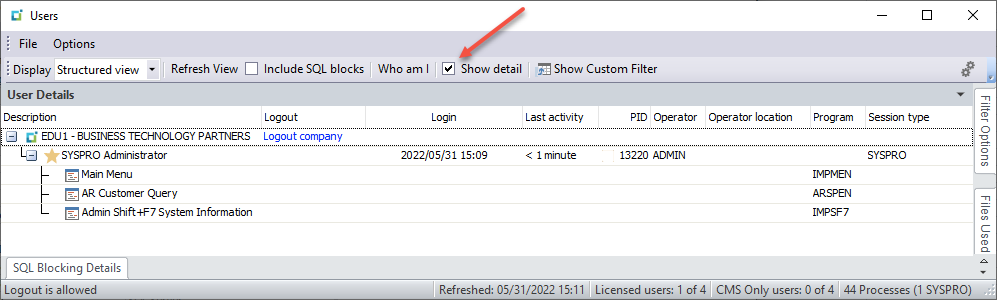
Step 4: Enable User Detailed View
Check the Show Detail checkbox in the Users screen to see more information. Locate your operator code (the login you’re using) and find the program you’re working with – for example, AR Customer Query.
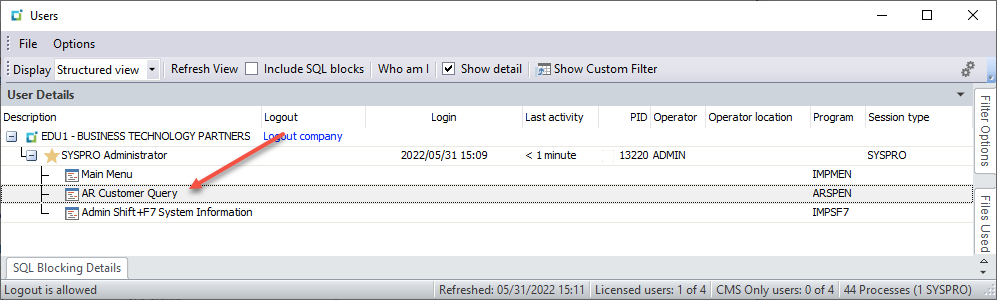
Step 5: Find the SQL Table Names
Select the program name in the list. This action will populate the Files Used pane, showing all the files currently in use by that program. Look in the Data Location column for the SQL table names. These are the tables containing the data needed for your SRS report.
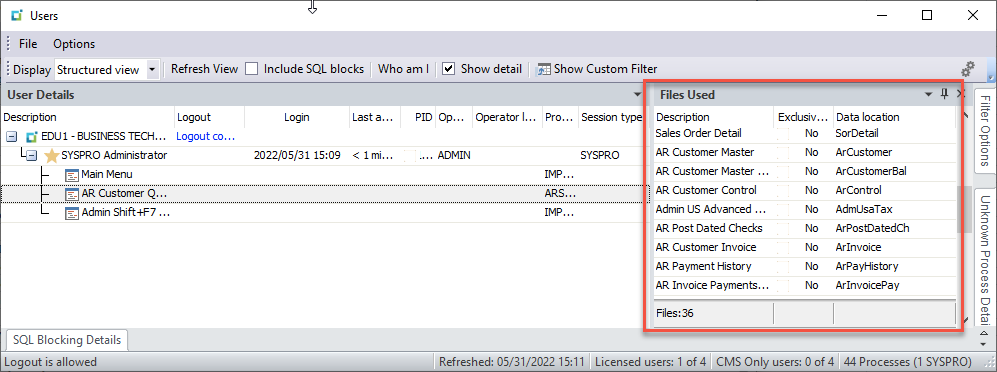
A Simple, Yet Practical Tool
Understanding how to locate SQL table names is a key skill for anyone working with SYSPRO reports. Once you’ve mastered this process, it becomes a valuable tool for streamlining your report creation, leading to consistent data analysis and reporting (which we could all use more of!).
Take a moment to try it out, and you’ll see how easy it is to make your reporting more efficient. If you have questions about the process, talk to our SYSPRO team of experts – they’ll be happy to help!